Introducing Definitions Panel: a new way to assign classes and tags
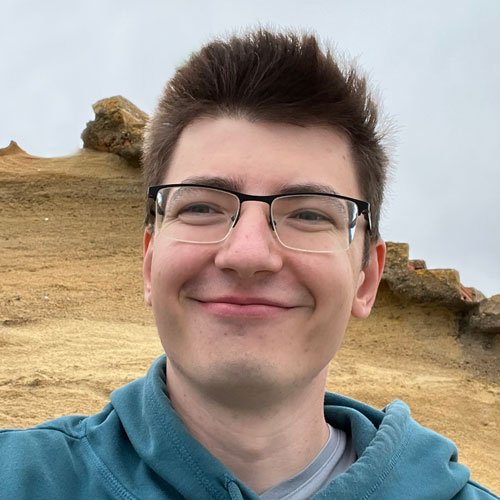
How to reduce the number of steps and clicks to label an object or change its class.
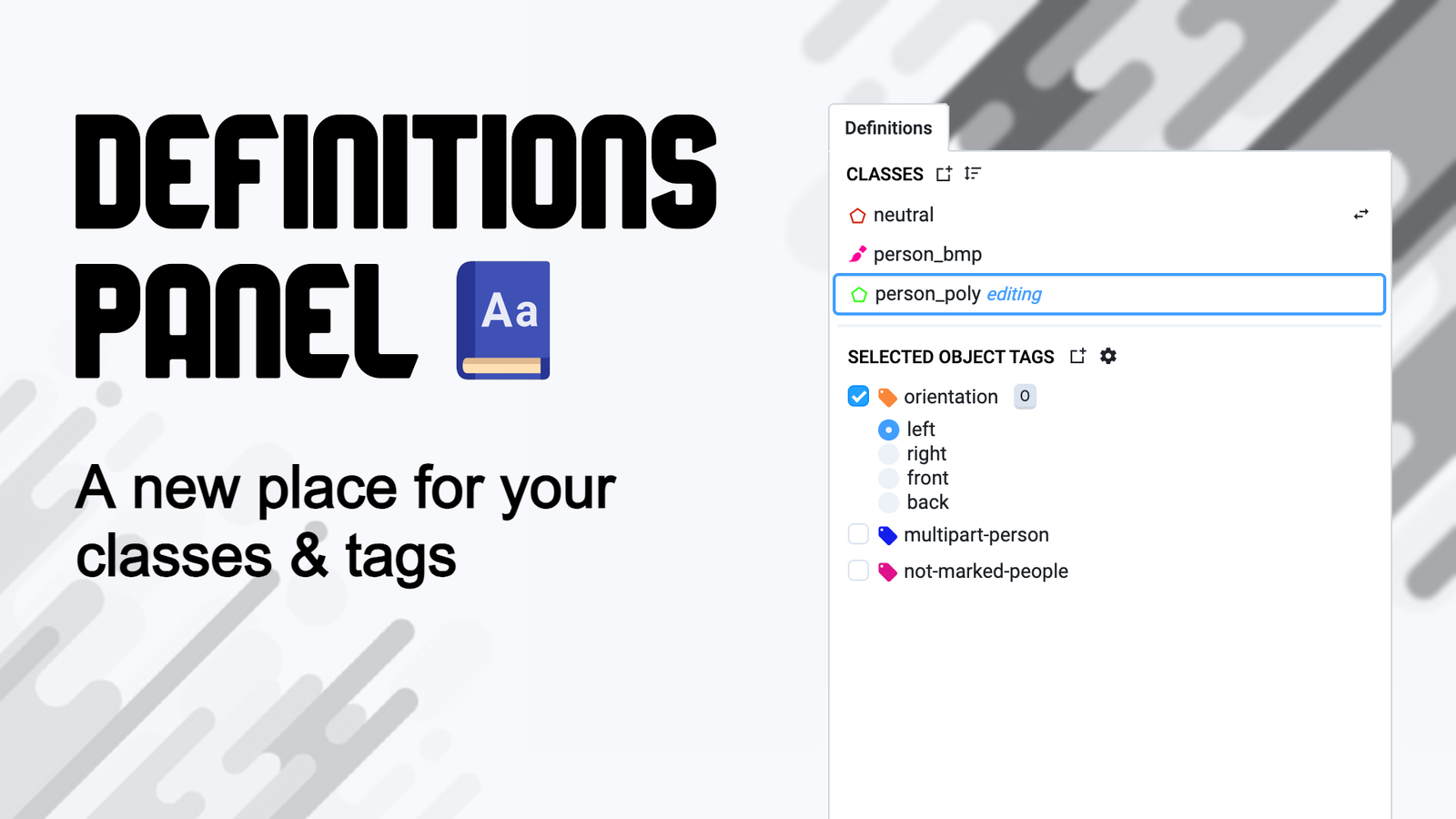
Table of Contents
We are excited to announce a small, but powerful enhancement to the labeling platform: the Definitions Panel. This new feature aims to streamline the labeling process, making it more intuitive and efficient for our users.
How classes and tags used to work
Classes and tags are essential components of the Supervisely platform. They allow users to define pre-set definitions for labels and images, ensuring consistency and accuracy in annotations. These elements are accessible via the Definitions tab of a project.
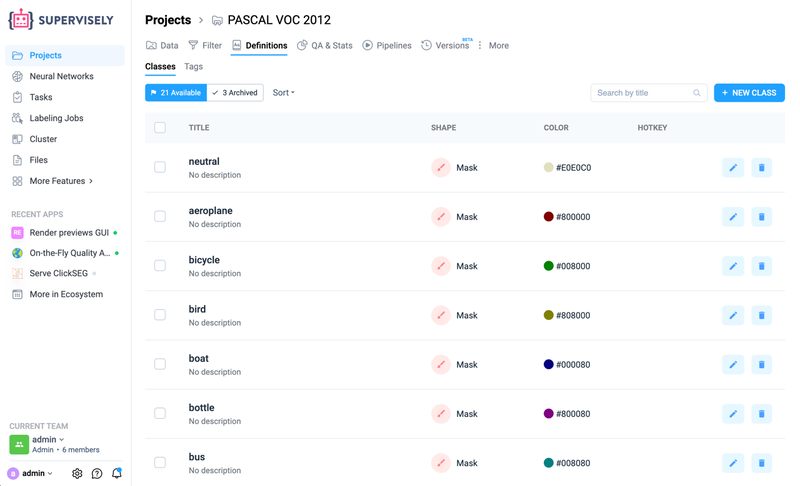 Definitions Tab
Definitions Tab
Previously, users had to follow a multi-step process to start labeling. They would first define the necessary classes and tags, then open the labeling interface. After setting up, users had to choose the appropriate tool, such as a polygon or brush, to start labeling. Classes matching the tool shape would appear in a dropdown list. After creating an annotation, users had to press SPACE to start a new one.
Assigning tags was somewhat more straightforward but still had its challenges. Users needed to open image or object properties, find the tags section, and, if the tag was a single choice type, select the right value from a dropdown.
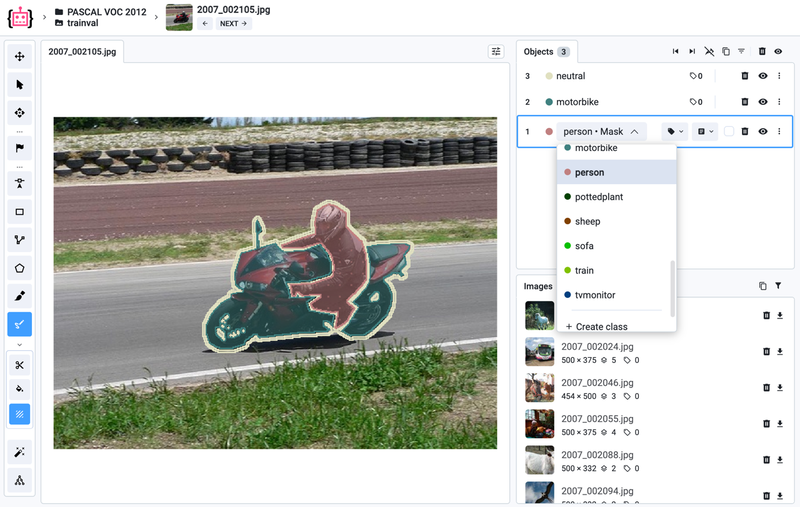 Selecting a class in the object properties (old way)
Selecting a class in the object properties (old way)
While this workflow worked for many users, it had some limitations. Some users were unsure which tool to start with, and finding the right class in a dropdown could be cumbersome, especially with many classes. Assigning tags required multiple clicks and navigating through properties.
Introducing the Definitions Panel
To address these challenges, we are introducing a new way of creating labels and defining tags with the Definitions Panel. Instead of choosing a tool first, you can now click on the desired class from the Definitions Panel. The associated tool will be automatically selected, allowing you to start labeling immediately. To start a new label, simply click on any class (including the currently selected one) in the Definitions Panel.
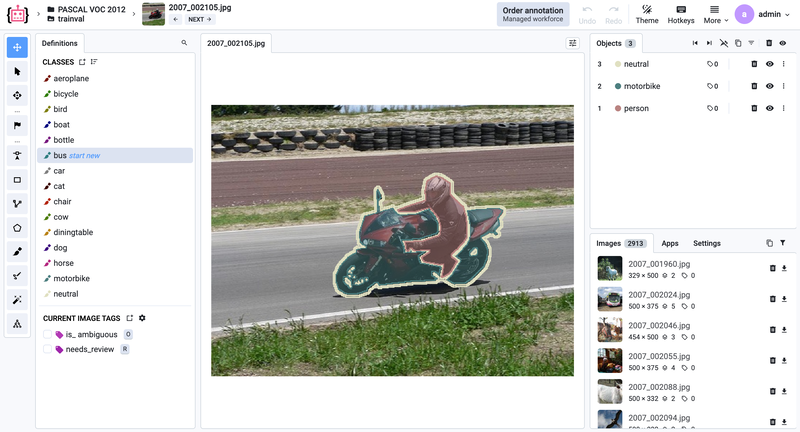 Selecting a class in the definitions panel (new way)
Selecting a class in the definitions panel (new way)
If you want to change the class of the selected object, you can click the small icon on the right, which appears only if the new class shape matches the currently selected object. Tags are also present on the same panel. If no object is selected, image tags are shown. You can check the desired tag or hover the cursor and start typing a tag value or select it from a dropdown, which will automatically assign it.
Enhanced single choice (one of) tags
For single choice tags, users can now choose how to display available values. The traditional dropdown format is still available, but users can also opt for a vertical or horizontal radio list. This is particularly beneficial if there are not too many options. The values are displayed on the screen below the tag, allowing users to assign a tag with just one click.
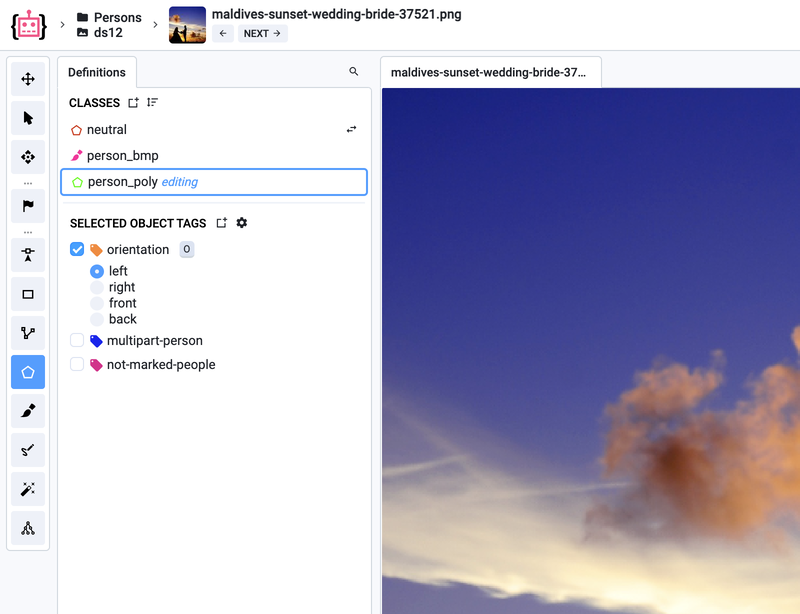 Example of a vertical radio list
Example of a vertical radio list
Improved search
When dealing with a long list of classes and tags, finding the right one can be challenging. Thankfully, you can click the magnifying glass icon in the top right corner of the panel to open the quick search input. Simply type what you’re looking for, and then click on the class or tag to seamlessly continue with your workflow. It’s that easy!
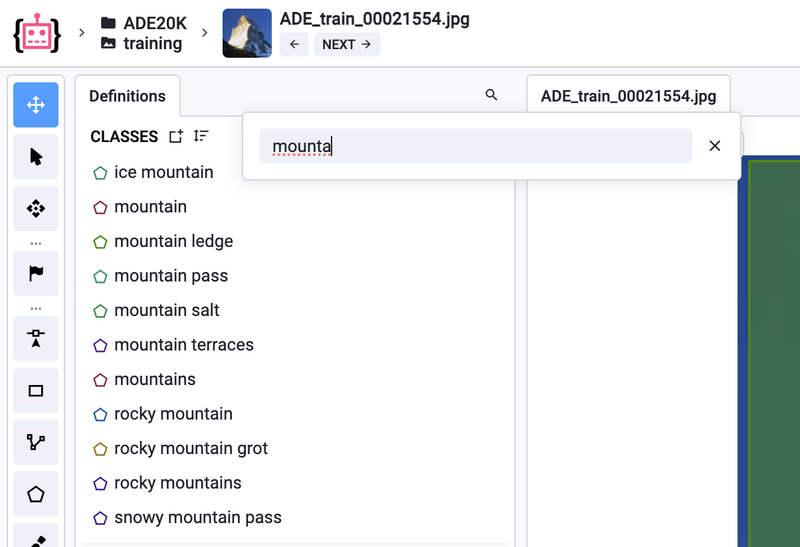 I'm not scared of you anymore, ADE20K!
I'm not scared of you anymore, ADE20K!
Can I use it already?
Yes! The Definitions Panel is already available in the image labeling toolbox. Soon, we will add it to other toolboxes, including the video toolbox. Stay tuned!
Summary
The new Definitions Panel in Supervisely simplifies the labeling process, making it more intuitive and efficient. By reducing the number of steps and clicks required, we aim to enhance the user experience and improve productivity. We are confident that this new feature will be a valuable addition to your labeling workflow.
If you’re accustomed to the traditional method of selecting the editing tool first, don’t worry — this approach is perfectly acceptable. Choose whatever works best for you!
We hope you enjoy using the Definitions Panel and look forward to your feedback!
Supervisely for Computer Vision
Supervisely is online and on-premise platform that helps researchers and companies to build computer vision solutions. We cover the entire development pipeline: from data labeling of images, videos and 3D to model training.

The big difference from other products is that Supervisely is built like an OS with countless Supervisely Apps — interactive web-tools running in your browser, yet powered by Python. This allows to integrate all those awesome open-source machine learning tools and neural networks, enhance them with user interface and let everyone run them with a single click.
You can order a demo or try it yourself for free on our Community Edition — no credit card needed!







